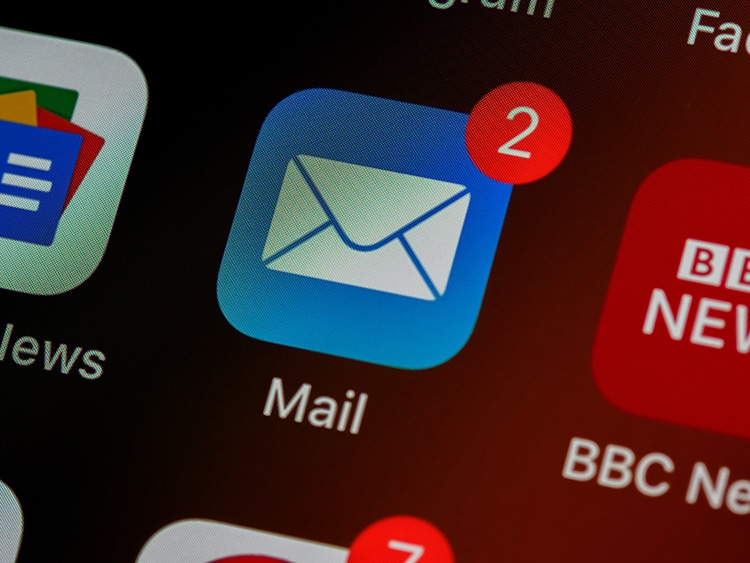Email is the shortest method of communication with the marked audience. Those who visit your website and find the content attractive, they possibly look at the options for the subscription for future email notification and newsletters.
There was a belief that adding an email subscription is tough, however, that is not true. You can effortlessly do it with the help of a plugin, and various free plugins are existing in the WordPress storehouse. At the start, you need to find the best plugin for the email subscription. The whole process of adding a subscription starts with installing a WordPress subscription form and filling it. In this article, we will discuss what a WordPress subscription form is, how to fill it, and the entire process of installation.
What is WordPress Subscription Form?
It is a free WordPress plugin for adding an email subscription on WordPress site including blogs, magazine, corporate, etc. You can produce unlimited subscription forms with creatively designed 10+ free templates, popup subscription, and email list export attributes through the WordPress dashboard. Besides, it has Ajax form compliance, double options to confirm subscribers, activate and deactivate each for components, etc.
Installing and Creating a Subscription form
To install the WordPress subscription form, we have to begin with the plugin and create attractive forms for adding an email subscription. The steps are as follow:
- First, enter the plugins from the WordPress dashboard.
- Click on the “Add New” option.
- Search for WordPress subscription form.
- Click on the install option and then activate it.
- Next, click on the “Add New Form” option to make a new form. Click on the Add new form button, and you will see other options.
- With more options, you will also find the setting option. The first one is the overall setting for the form. You can add Form title, message, double option, form success message, etc.
After the installation process is over, you have to manage the form set. It includes numerous types of settings for your form. In this section, you have to give some details like- title, subtitle, email field, button text, footer part, etc. To manage the form settings, the steps are:
- Enter the heading of the form. You can either hide it or display it.
- It is your choice to add a subheading, and in this also you can either hide it or display it.
- Mention the field, but it is not mandatory, and you can also label the name if you want.
- The email field label is also available.
- There is a term and condition section also, that supports the HTML tags, where you can attach the terms and conditions links.
- Next is the subscribe button, if you want you can enter button text of yourself.
- There is a footer section at the end of the form, where you can add some extra text if you want.
Display the Preview of the Form
After adding all the details, click on the Save button at the top. After this, the page will be forwarded and go to the General Setting tab. Now you will be able to see the shortcodes of that form. Copy those shortcodes and paste that whenever important to show it. After copying the shortcodes:
- Go to Appearance>Customize>Widgets>Sidebar
- Select the text widget option
- Paste the copied shortcode
- Click on the save button then the publish button to save the changes.
Now, you have currently published adding an email subscription form that will be displayed on the sidebar. You can loot it on the default template section.